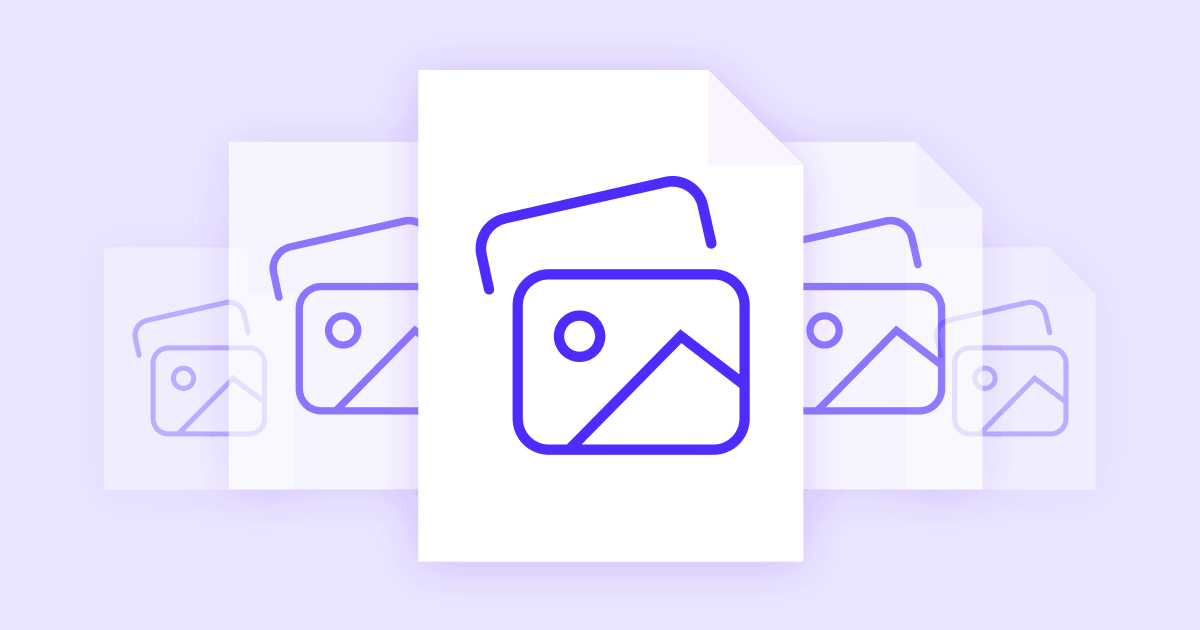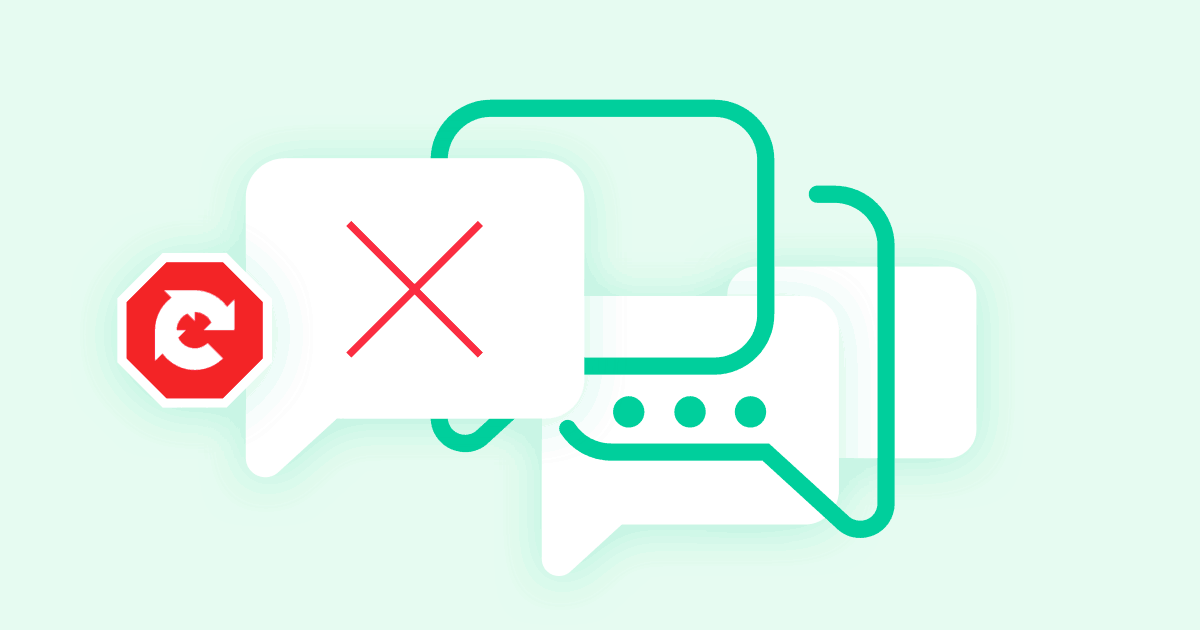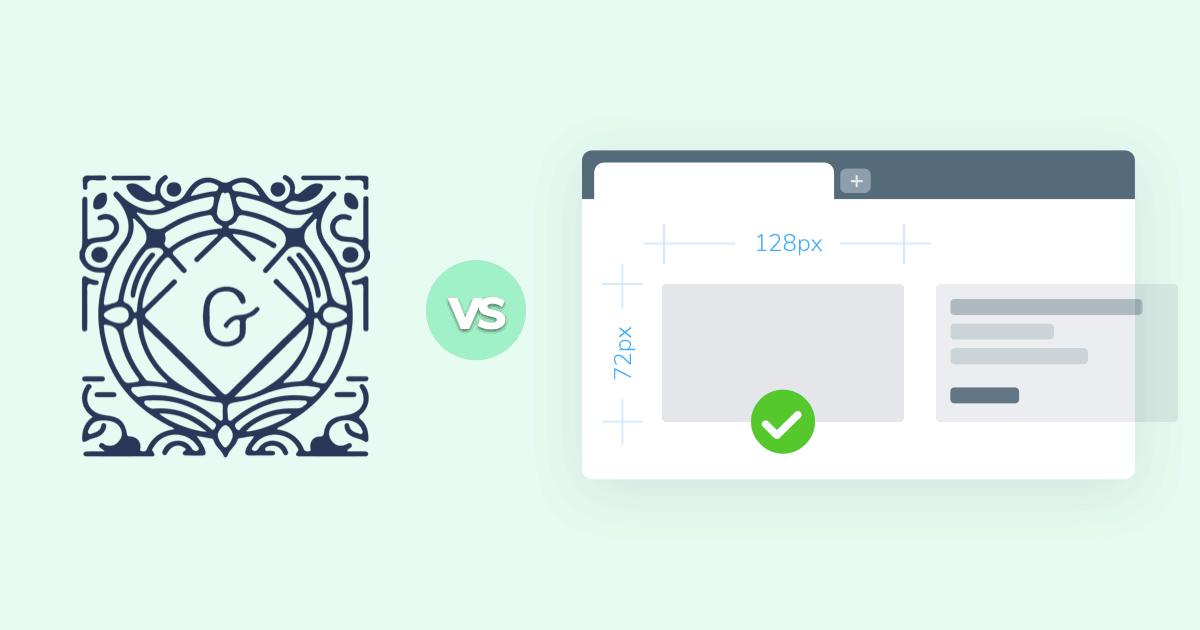
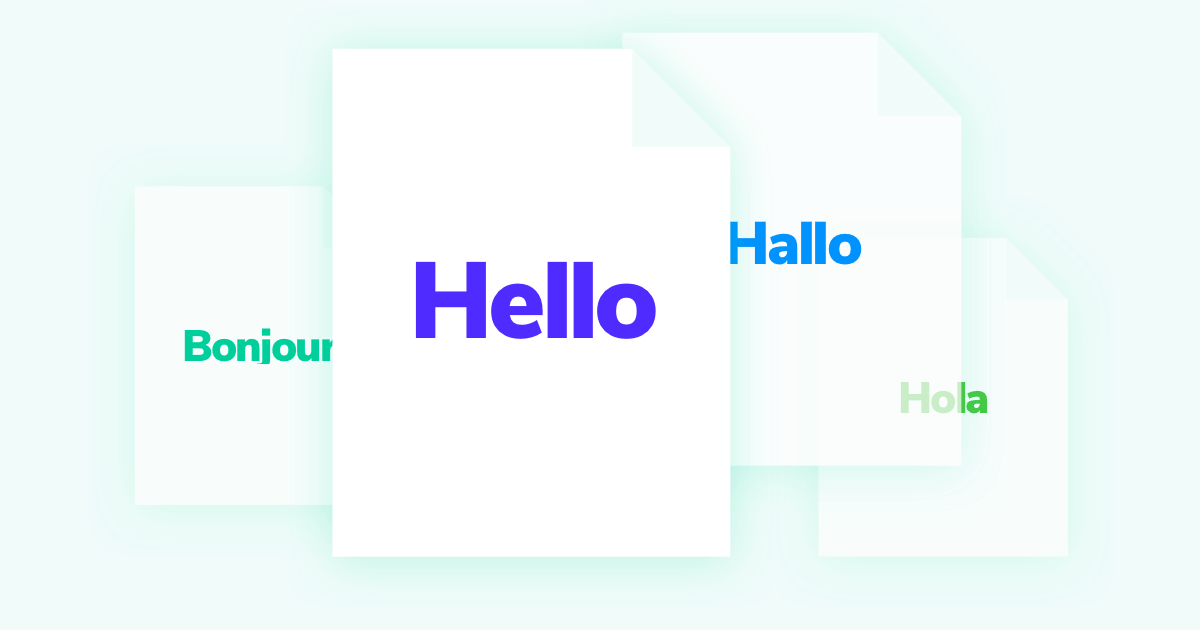
Are you looking for the best way to create a multilingual WordPress site?
As you’ve probably figured out already, WordPress doesn’t offer any built-in functionality to create a multilingual website as some other content management systems do.
Don’t worry, though! You still have plenty of options to create a multilingual site. All you’ll need is a WordPress translation plugin to help you get the job done.
Next question: how do you choose a translation plugin for your site? Well, that’s what we’re here to help you with!
We’ll show you how to create your own multi-language site using a few popular solutions. And we’ll also compare and contrast each solution so that you can pick the tool that suits your needs.
Ready to get started with your multilingual WordPress site? Let’s dive in!
#What To Consider In A WordPress Translation Plugin
Before we get to the translation plugins, let’s do a quick rundown on what to look for in a multilingual plugin. The answers to the questions here will play a big role in helping you decide which translation plugin is best for you.
#How Will You Translate Your Content?
First, consider how you want to actually translate your site. Generally, your options are:
- Automatic machine translation – think Google Translate. The benefit of this approach is that it’s quick and easy. But, as anyone who’s ever used Google Translate can tell you, it’s definitely not perfect. So unless you manually review all of the machine translations, you might have some nonsensical translations.
- Manual translation – this is where you go through and have a human add all of the translations.
You can break manual translation down even further by thinking about who will translate your content:
- Yourself. If you speak both languages, you might be OK doing everything solo.
- Third-parties/freelancers. You could hire a freelance translator to work in the plugin’s interface.
- Professional service. You could hire an actual service to work with your translations outside your interface.
This might seem a little overly detailed – but you can actually find plugins that will help you with those last two. For example, some plugins include direct integrations with third-party translation services, and others will give you special Translator user roles that you can give to users at your site.
#Do You Care About Multilingual SEO?
If you want Google to be able to index and rank the translated version of your site, you need to pick a translation plugin that will create a fully indexable version of your site.
Additionally, you’ll want to look for little features like the ability to translate:
- URL slugs
- SEO titles and descriptions
- Social metadata.
To improve the SEO of your site, make sure you also check our list of Best SEO Tools for Bloggers Looking to Increase Traffic.
#Does The Plugin Let You Translate Everything?
There are a lot of different text strings that go into your WordPress site beyond the actual content of a post or page. For example, you have:
- Navigation menus
- Sidebar widgets
- Other theme text
- Plugin output (e.g. a WooCommerce store)
- URL slugs
- Page builder designs
- Taxonomies
- etc.
And then things get even harder if you have:
- AJAX content
- Dynamic content
- User-restricted content (e.g. a membership site where logged-in users see different content than anonymous users).
Not all translation plugins do as good of a job at translating the smaller details.
#What Type Of Interface Do You Want To Work In?
Some plugins give you a PO editor-style interface that’s essentially a table with the original text on one side and the translated version on the other.
Others will basically let you create an entirely new version of a post for each different language.
And still, others will give you a visual interface where you can click on any text on a live preview of your site.
There’s not necessarily a single “right” answer here. But you’ll want to pick a translation plugin with an interface that you think will let you work productively.
#These Aren’t The Only Things That Matter – Use Them As A Jumping Off Point
There might be some other considerations that are unique to you – but focusing on these details should give you a good start on how to choose the right multilingual WordPress plugin for your needs.
Now, let’s dig into some of the best tools to help you create a multilingual site.
#1. Polylang (+ Lingotek)
By the numbers, Polylang is the most popular WordPress translation plugin that’s available for free at WordPress.org. It also comes in multiple Pro versions for both regular sites and eCommerce stores.
In its default functionality, Polylang only works for manual translation. But it’s also built to integrate with the Lingotek plugin from the same developer, which helps you connect to third-party translation services (including automatic translation).
The interface has a lot of similarities to the well-known WPML, so this is a good solution to look at if you’re searching for WPML alternatives.
#Polylang Features
Polylang lets you translate most core WordPress content, including:
- Posts, pages, and media content
- Menus and widgets
- Custom post types and custom taxonomies
- URL slugs.
It also has special integrations for some plugins, like WooCommerce, ACF, and the Events Calendar.
Your translations are SEO-friendly and you can choose from several URL structures:
- Subfolders
- Subdomains
- Separate domains.
#How to Translate Your Site with Polylang
Once you set up your languages, you can translate individual posts or pages in an almost identical interface to WPML:
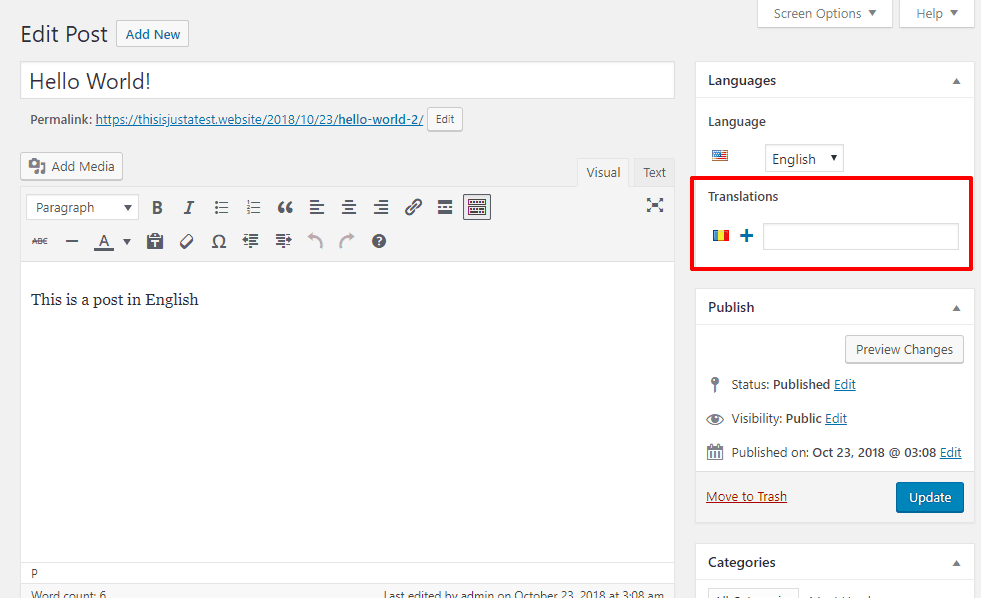
Then, you’ll be able to work in the normal WordPress editor, including the ability to set the URL slug for the translated version:
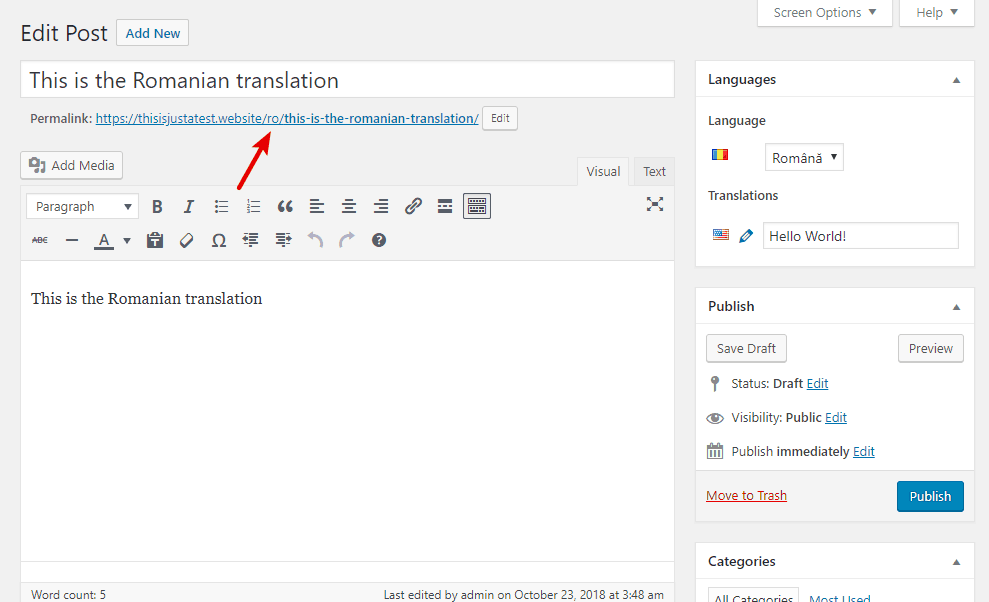
For other content, you’ll use separate interfaces. For example, the Strings translations area lets you edit general strings:
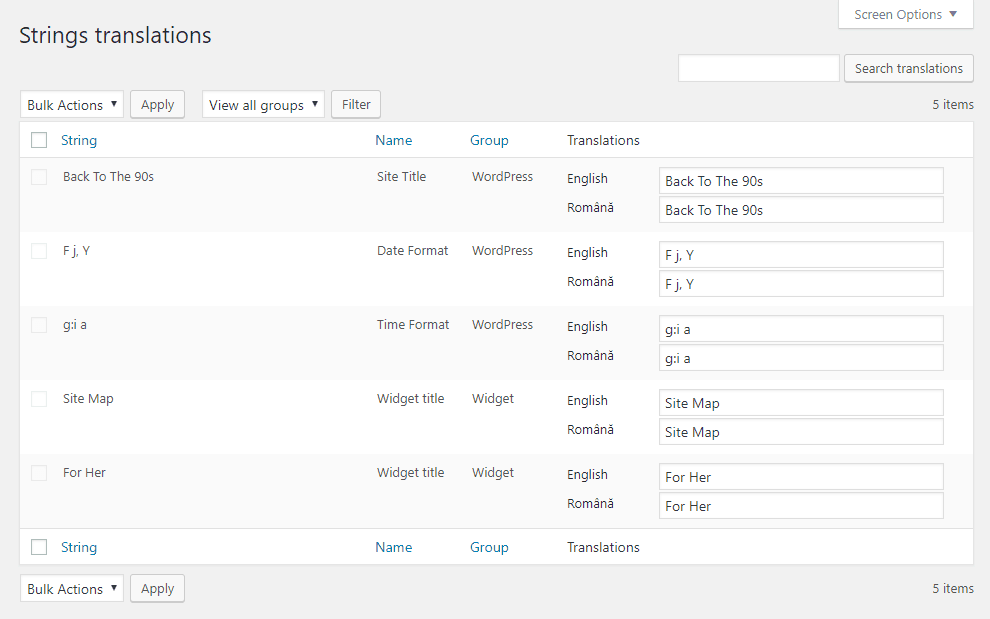
Polylang will not pick up all your theme’s strings like WPML, but there is a free Polylang Theme Strings plugin that can help you add that functionality.
And you can translate taxonomies from the regular WordPress interface:
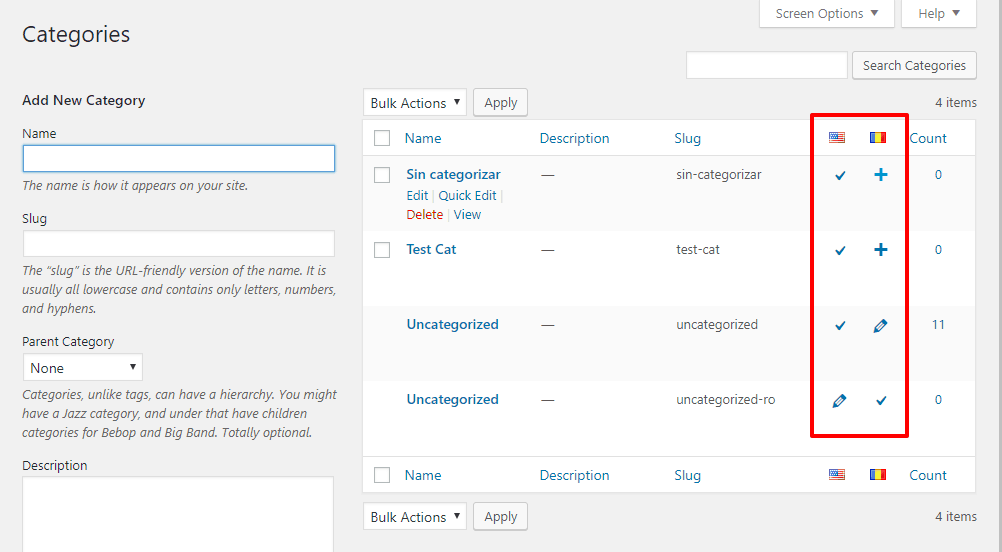
To create translated menus, you’ll basically create a different menu for each language. Unfortunately, there’s no way to automatically sync menu items between different languages.
#Pick this Translation Plugin If…
Polylang, combined with the companion Lingotek plugin, gives you a complex translation solution, without adding so much weight on your site.
It has the benefit of a free version, however you might need the Pro version to translate some content, like WooCommerce or custom post type slugs.
#2. TranslatePress
TranslatePress is a relatively new WordPress translation plugin that offers up an easy-to-use visual translation interface.
A few areas where it excels are:
- The aforementioned easy visual translation interface.
- Translation completeness – TranslatePress lets you translate everything, including dynamic content.
- Translation methods – you can manually translate your site or connect to the Google Translate API for machine translation.
There’s a basic free version of TranslatePress at WordPress.org that’s a solid option if you just want to add support for one other language. But if you’re serious about SEO or want some other more advanced features, you should go with the Pro version.
#TranslatePress Features
You already heard about the visual interface, complete translations, and Google Translate integration.
Beyond that, some of the other helpful features that you get with TranslatePress include:
- Ability to translate SEO meta information and social media graph tags.
- An option to browse your site as a logged in user to translate dynamic content (great for membership sites or online courses)
- SEO-friendly URL structure using subfolders (no subdomain support, though).
#How You Translate Your Site With TranslatePress
Because of the great visual interface, TranslatePress is super simple to use.
Here’s what that interface looks like:
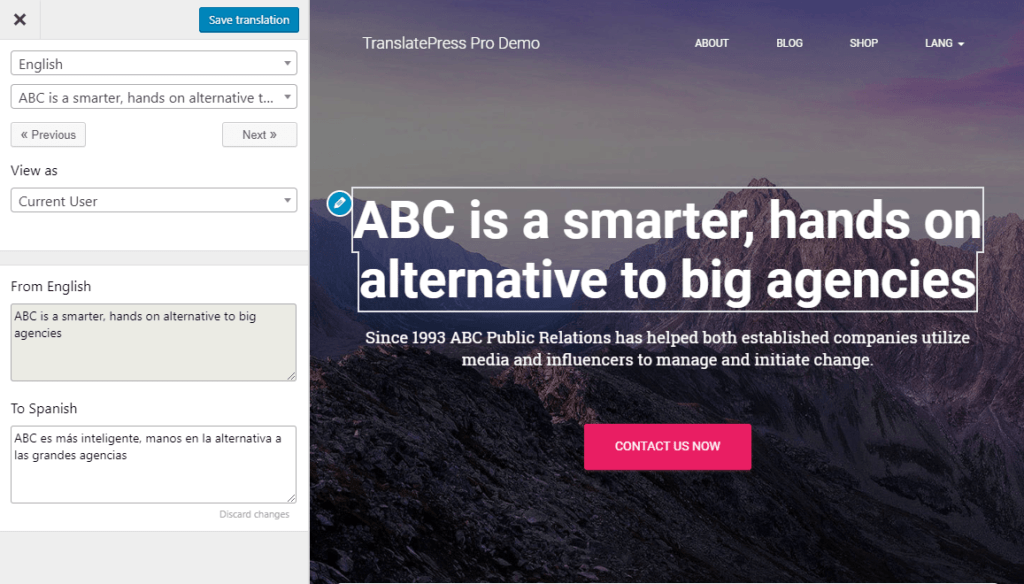
You have a few different options for selecting which strings to translate. You can:
- Click directly on any text on the live preview of your site
- Use the Previous/ Next buttons to systematically move through the various strings
- Search for strings directly.
You can also translate entire block elements rather than individual strings, which is a nice way to save time:
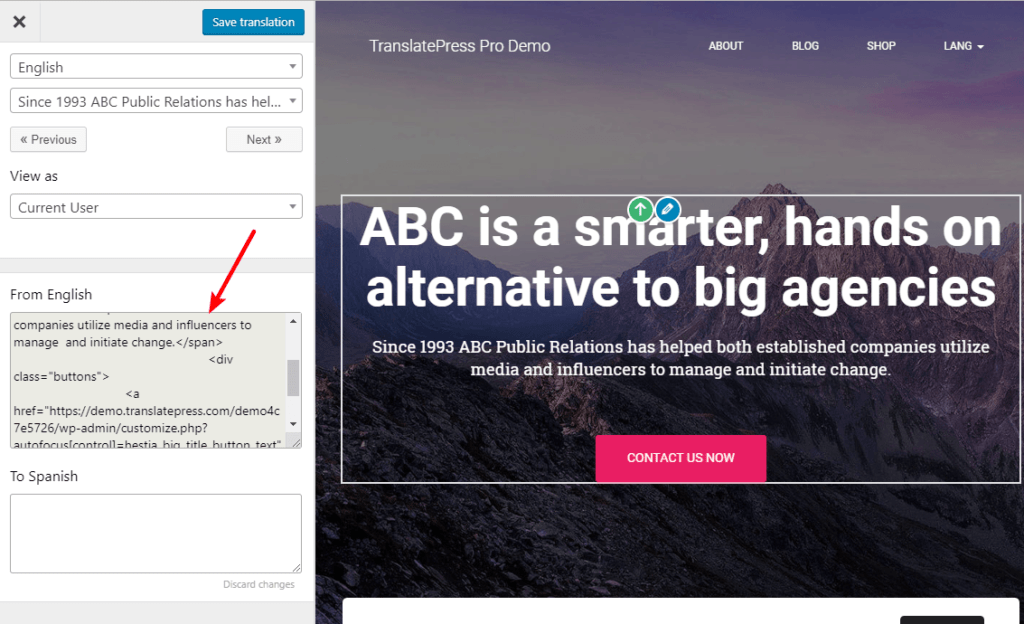
Additionally, if you have more than two languages, you’ll be able to edit them all from the same visual interface, which is convenient. And you can also edit SEO metadata from the visual interface:
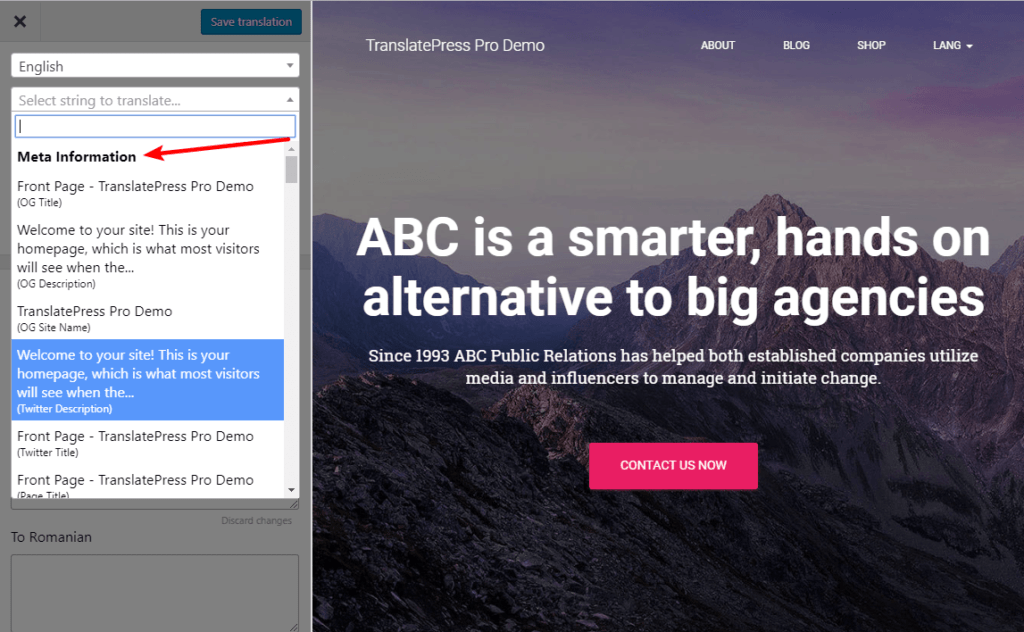
You can also use the View as option to select a different user role, which helps you translate dynamic content.
From this same interface, you’ll be able to translate everything else, too, including:
- Widgets
- Menu items
- Theme strings and more.
#Pick This Translation Plugin If…
The biggest reasons to choose TranslatePress are:
- It has a user-friendly interface that’s great to work in.
- You can translate 100% of your site, including dynamic content and theme/ plugin gettext.
- You can automatically translate your entire site with Google Translate and then go back and manually correct your translations.
#3. Weglot
Weglot is the absolute easiest way to translate your WordPress site, though it comes at a cost.
As soon as you activate Weglot, it automatically translates your entire site. Then, you can go back and manually review all of these translations. The end result is that you a 100% translated, SEO-friendly site in the first five minutes or so.
There’s one thing to consider, though—Weglot is more of a SaaS than a self-hosted plugin. This means:
- You’ll use the Weglot cloud interface to manage your translations (it’s really well designed)
- Your translations are stored on Weglot’s servers
- You’ll have to pay a monthly fee for as long as you want to use Weglot.
But the upside is that it’s super convenient.
There is a limited free plan that you can use to test it out. After that, paid plans start at €9.90 per month.
#Weglot Features
Beyond the automatic translation and cloud interface that you’ll see in a second, Weglot can also help you connect to third-party translation services to have professionals translate your content.
Weglot also does a great job of translating every little part of your site, including Yoast SEO meta descriptions and URL slugs. You’ll see more in the interface.
#How You Translate Your Site With Weglot
To get started, you’ll need to create a free Weglot account and then add your API key to WordPress via the Weglot plugin.
As soon as you activate Weglot, it automatically loads all of your text content into the cloud interface and translates it.
From that cloud interface, you can access two different translation interfaces to review your translations.
First, there’s the Translations List interface. This view looks a lot like a .po editor, where you see the original text on the left and the translated version on the right:
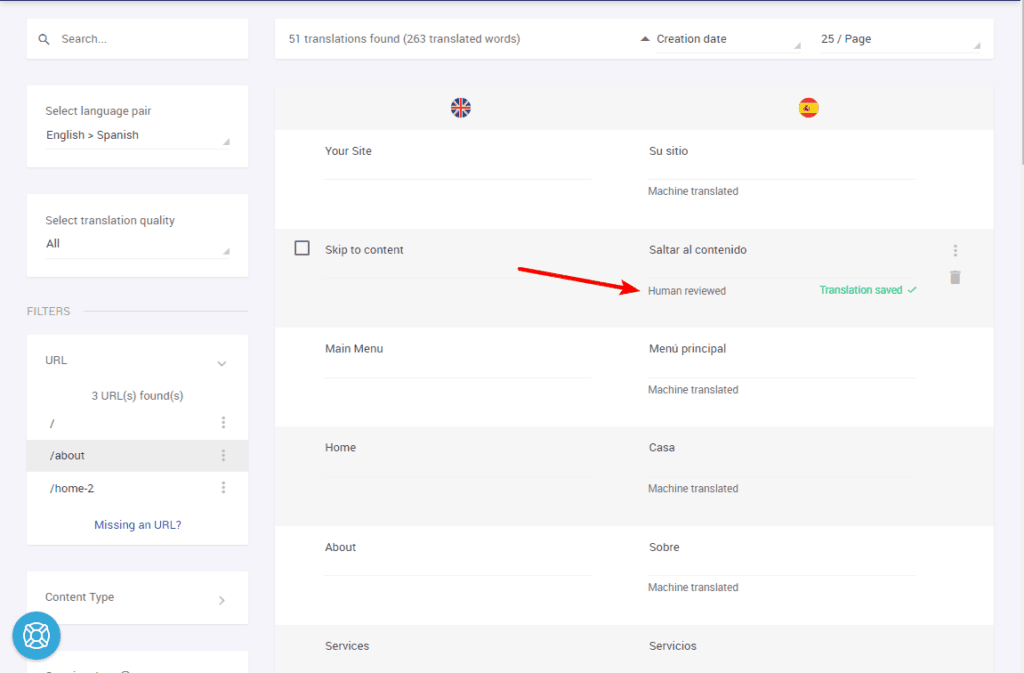
One nice feature is the ability to mark each translation as reviewed by a human. This helps you keep track of what you’ve already done.
If you prefer a more visual interface like TranslatePress, you can also access the Visual Editor, which lets you translate text by clicking on a live preview of your site:
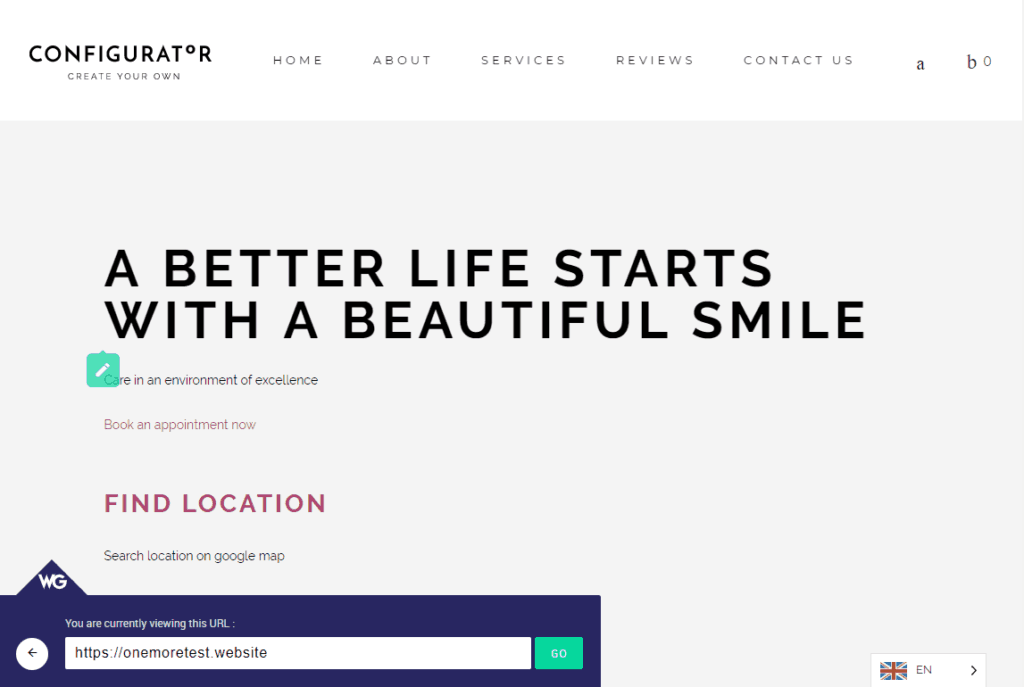
Finally, you can also easily add any text to an order to outsource to a professional translation service:
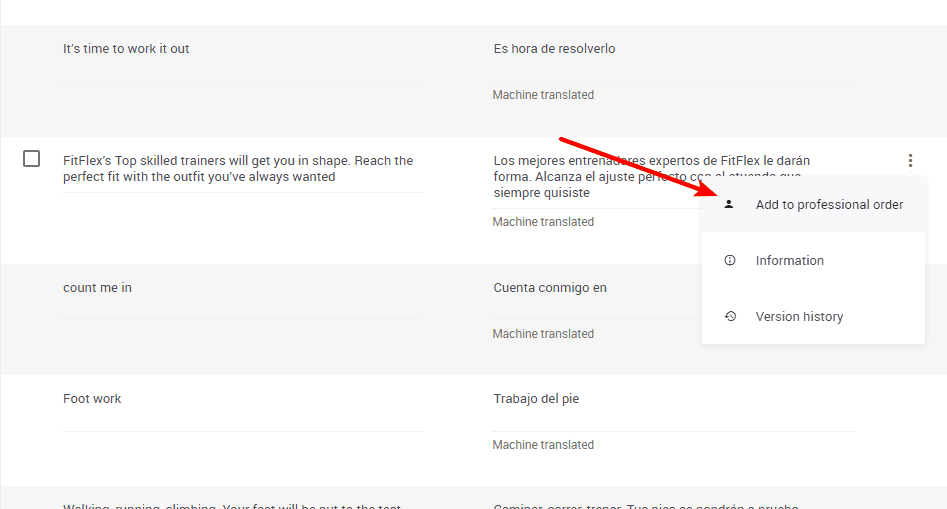
#Pick This Translation Plugin If…
Weglot offers a very convenient way of translating your site. If you’re willing to pay, it’s probably the easiest way to create a multilingual WordPress site.
Just remember the price of that convenience:
- Your translations are stored on Weglot’s servers
- If you ever stop paying the monthly fee, your translations will stop working (Weglot will help you export your translated content, though – you’ll just need to find a new way to get it on your site).
#4. MultilingualPress
MultilingualPress handles creating a multilingual WordPress site in a unique way.
It uses WordPress Multisite to create a network site for each language that you want to offer. While each language is technically a separate site on the same WordPress Multisite network, MultilingualPress links everything together so that it’s easy to use.
There is a free version available at WordPress.org, but the newest version – MultilingualPress 3.0 – is only available as a premium version.
#MultilingualPress Features
You already saw the most unique feature above, but here are some of the more nitty-gritty features that you get with MultilingualPress.
First, it does a great job at SEO because each translation is a fully separate site. You can:
- Translate URLs and permalinks
- Choose from multiple options for URL structure – separate domains, subdomains, or subfolders.
Beyond SEO, MultilingualPress makes it easy to translate 100% of your site (again – it’s a separate site, so you have the full power to localize everything).
Despite being separate sites, you get a lot of helpful synchronization options, including the option to sync deleting content across all sites.
#How You Translate Your Site With MultilingualPress
MultilingualPress currently only supports manual translation. You can either translate your content by yourself. Or, you can use the TranslationMANAGER to outsource content to a third-party service (this plugin is from the same developer).
To actually manage your translations, MultilingualPress mainly uses meta boxes, rather than forcing you to go to each separate network site:
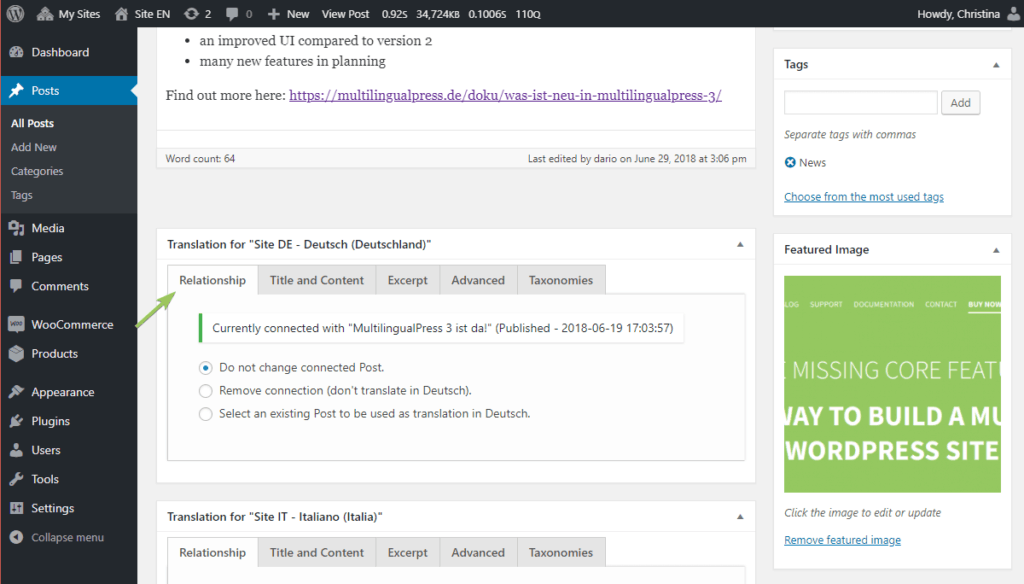
You’ll use this same meta box to handle most of your translations. For example, here’s what it looks like to translate a taxonomy:
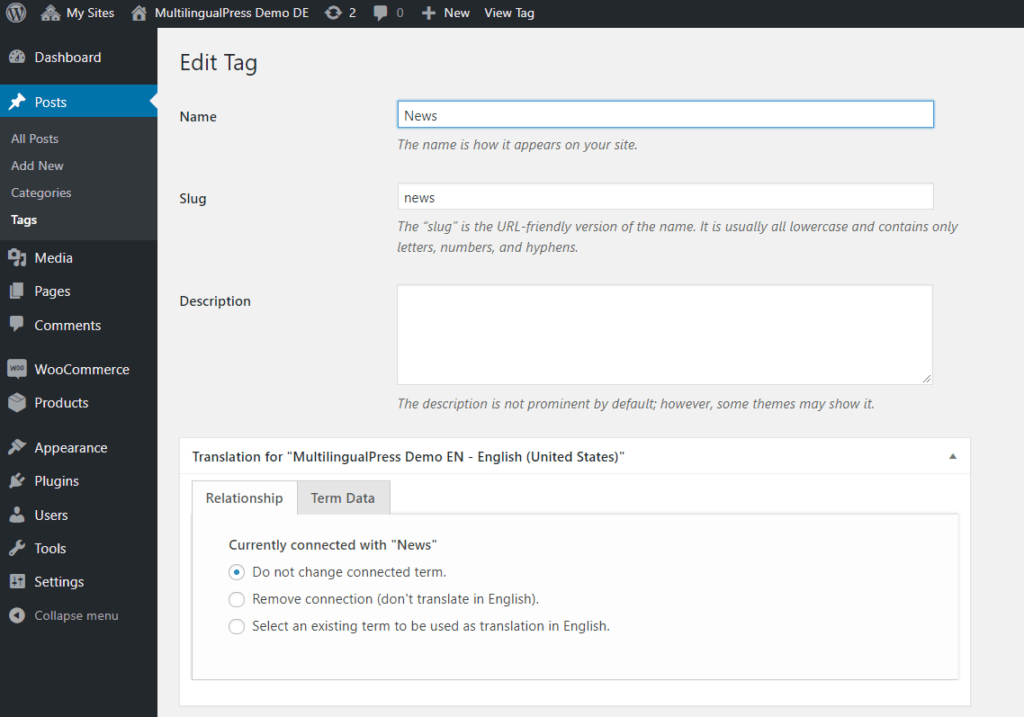
#Pick This Translation Plugin If…
The big reason to choose MultilingualPress is if you like the unique approach of using WordPress Multisite.
There are a lot of proponents of this method. For example, WooCommerce recommends MultilingualPress in the official WooCommerce docs. And the Yoast SEO team also believe that Multisite is the best solution for creating a multilingual WordPress site.
#5. WPML
WPML is kind of the old dog when it comes to WordPress multilingual plugins. It’s been around for over a decade now and is still going strong. However, it’s also very heavy and has quite a lot of issues with caching in general, especially with object cache tools like Memcached.
WPML is mainly focused on manual translation, but you can kind of get automatic translation by outsourcing your translation to a service that supports machine translation.
There is no free version of WPML. Paid plans start at $29, but most users will want the $79 Multilingual CMS version because that’s what lets you create a fully translated website.
#WPML Features
One of the areas where WPML excels is its translation management. You get an easy way to see what parts of your site have been translated so far. And WPML can also help you outsource translations by:
- Connecting to third-party translation services.
- Giving you dedicated translator WordPress accounts that you can give to freelancers for direct access.
As for how you translate your site, you get a few different interfaces. Sometimes you’ll work in a string interface, and other times you’ll basically create a duplicate post/page to house your translated version.
It also makes a good option for multilingual SEO because you can:
- Translate URL slugs
- Control SEO meta information
- Choose between creating fully indexable translated versions with subdomains, subfolders, or separate domains.
#How to Translate Your Site with WPML
WPML’s translation options are spread across a few different interfaces.
To translate regular post/page/custom post type content, you’ll basically create a duplicated version of the post, including some time-saving features to automatically copy the uploaded media to the translated version:
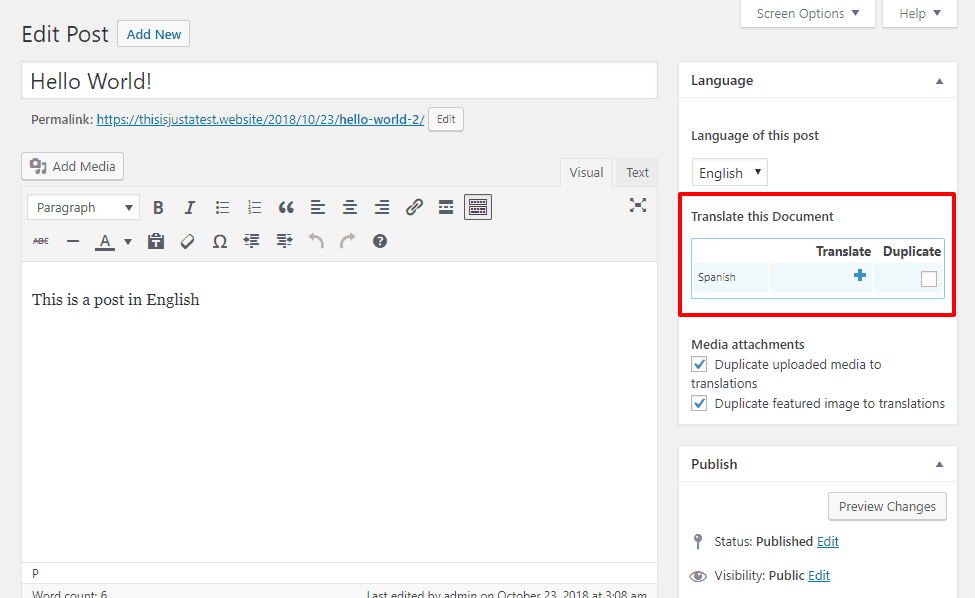
Once you create the translated version, you’ll work in the regular WordPress editor:
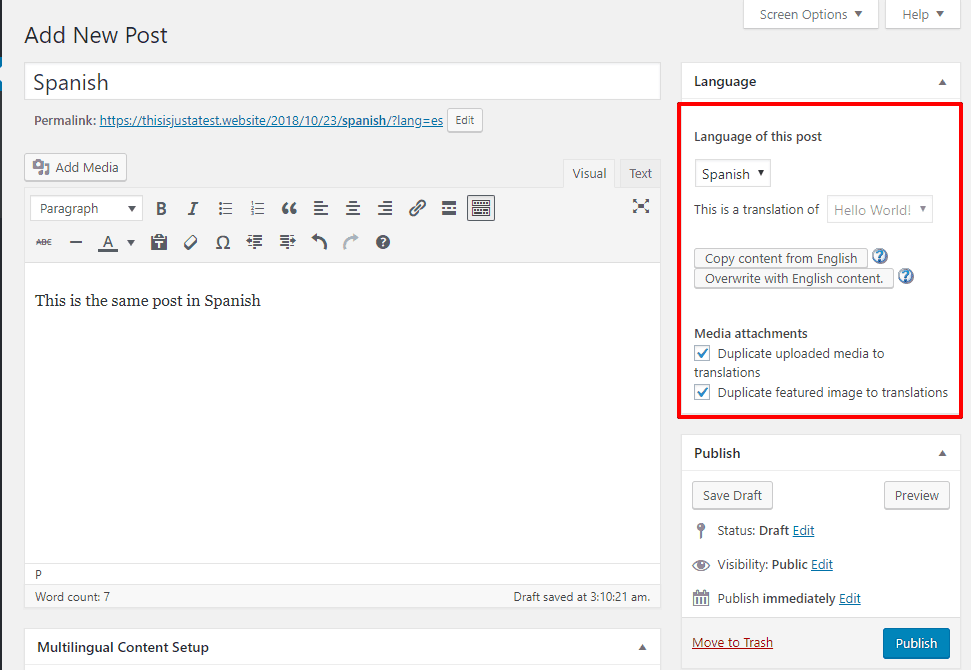
For other parts of your site, you’ll need to work in separate interfaces.
For example, you can display different widgets to create translated widgets:
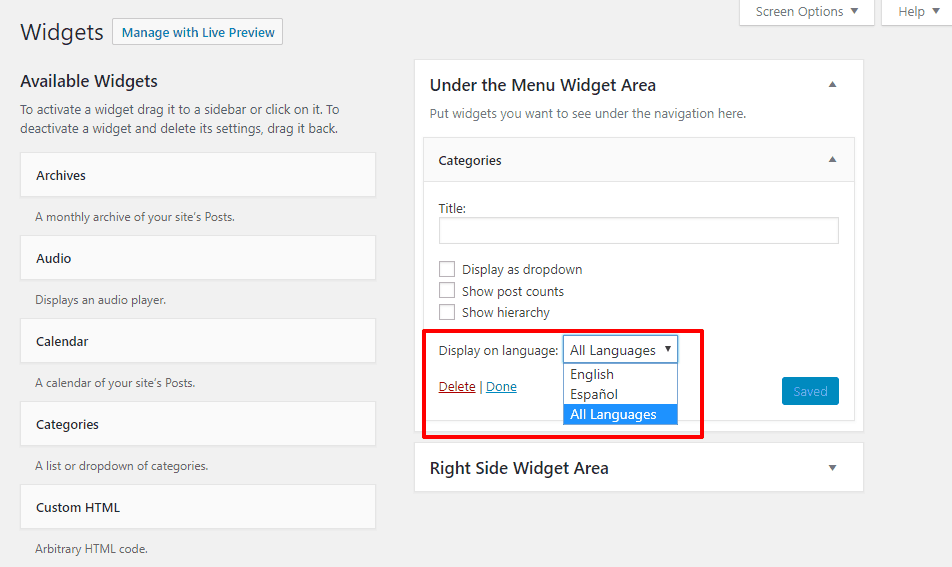
Or you can translate taxonomies in the Taxonomy Translation interface:

So things are a little spread out – but you get access to pretty much everything.
You also get a Translation Management area that helps you:
- See the content you’ve translated
- Create “Translation Jobs” to outsource to third-party services or assign to Translator user roles.
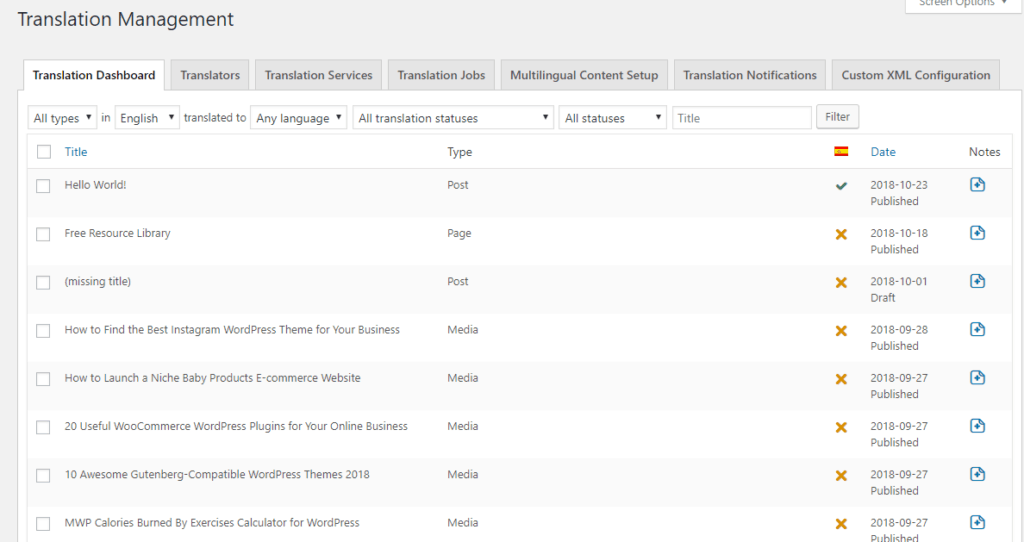
#Pick This Translation Plugin If…
Translation management is one of the areas where WPML excels. If you’re planning to work with third-party translators or translation services, WPML has a lot of tools to make your life easier.
Additionally, if you like how WPML divides up the translation interface, that would be another reason to choose it. This one comes down to personal preference, though.
#6. Google Language Translator
Google Language Translator is kind of a bonus because it’s nowhere near as detailed as the other multi-language plugins. Basically, it just adds a Google Translate button that lets your visitors dynamically translate your site.
There are some major limitations:
- Your site is dynamically translated, so it’s not SEO friendly
- You can’t manually edit or control any translations; it’s all machine translation.
But if you just want to make it easy for visitors to run your site through Google Translate, this one is about as simple as it gets.
After you install and activate the plugin, all you do is choose which languages to offer and how the language switcher should function:
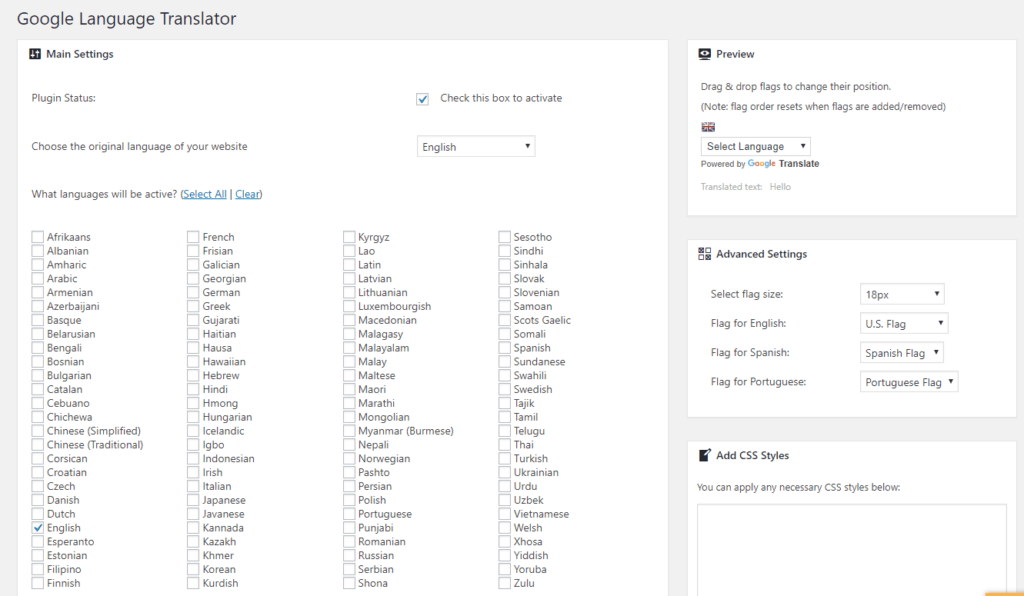
#Create A Multilingual WordPress Site Today!
And there you have it – six of the best ways to create a multilingual WordPress site.
So which translation plugin should you choose? If you value…
- Visual interface. Go with TranslatePress for a self-hosted, GPL solution or Weglot for a SaaS option.
- Translation management to work with services or freelancers. WPML probably has the best features, though Polylang is viable with Lingotek and Weglot also helps you outsource to professional services.
- Automatic translation. TranslatePress and Weglot are the best options if you care about SEO, while Google Language Translator is stellar if you don’t.
And finally, MultilingualPress is a unique option because of how it uses WordPress Multisite. If you want absolute control over each language’s site, it’s a great option.