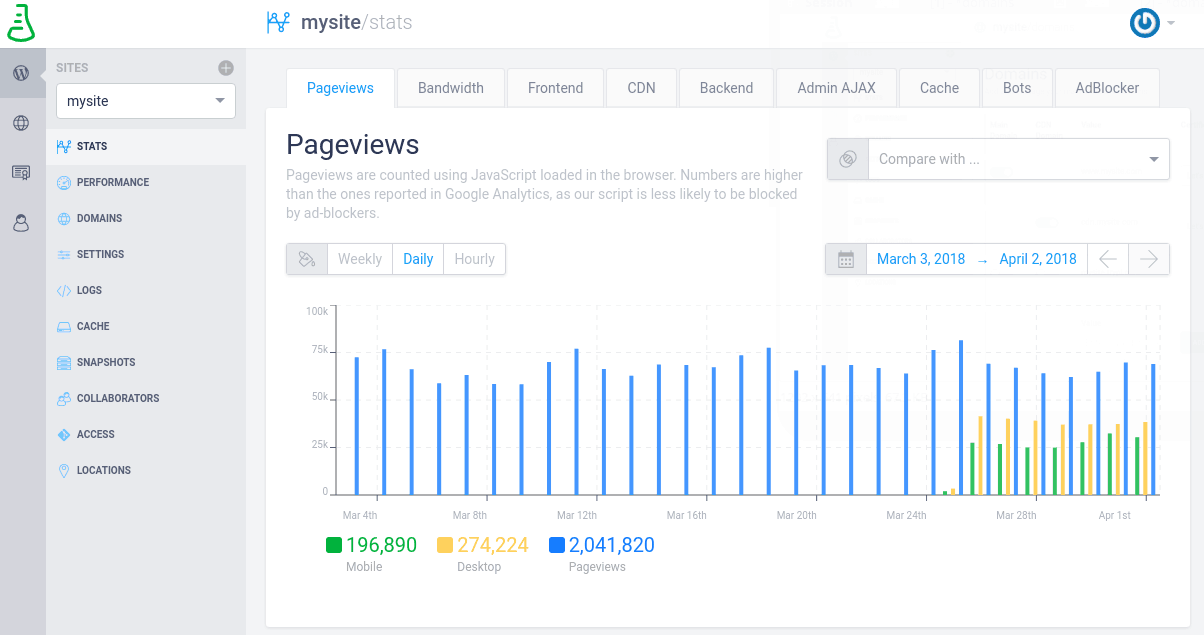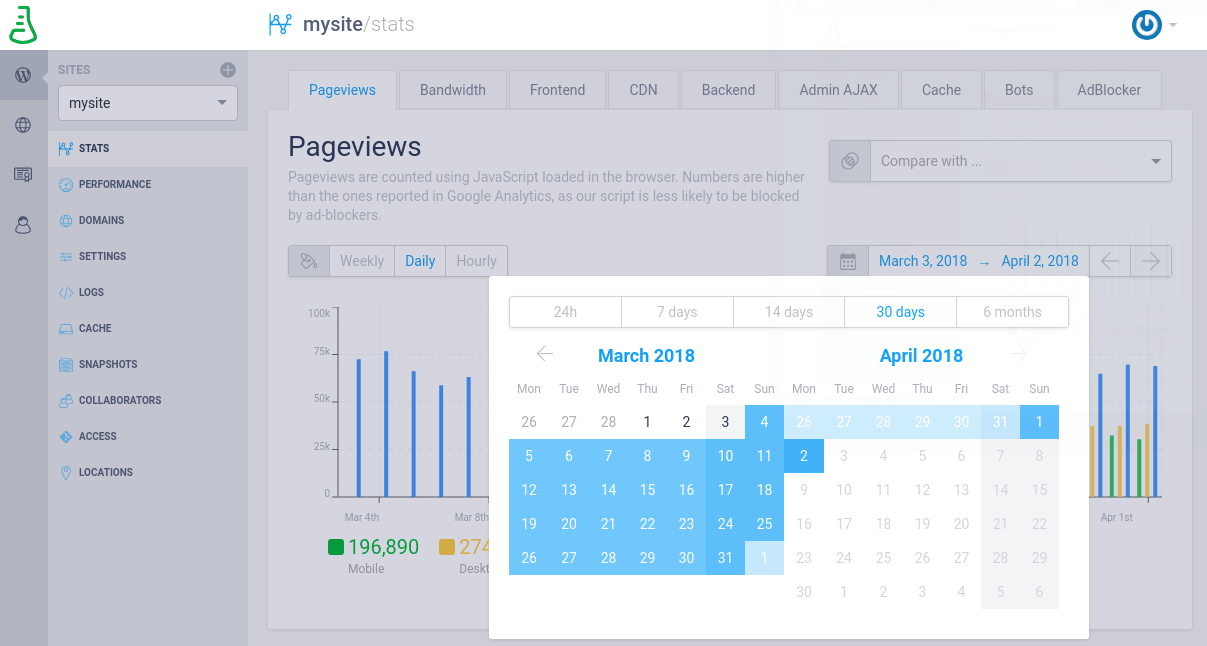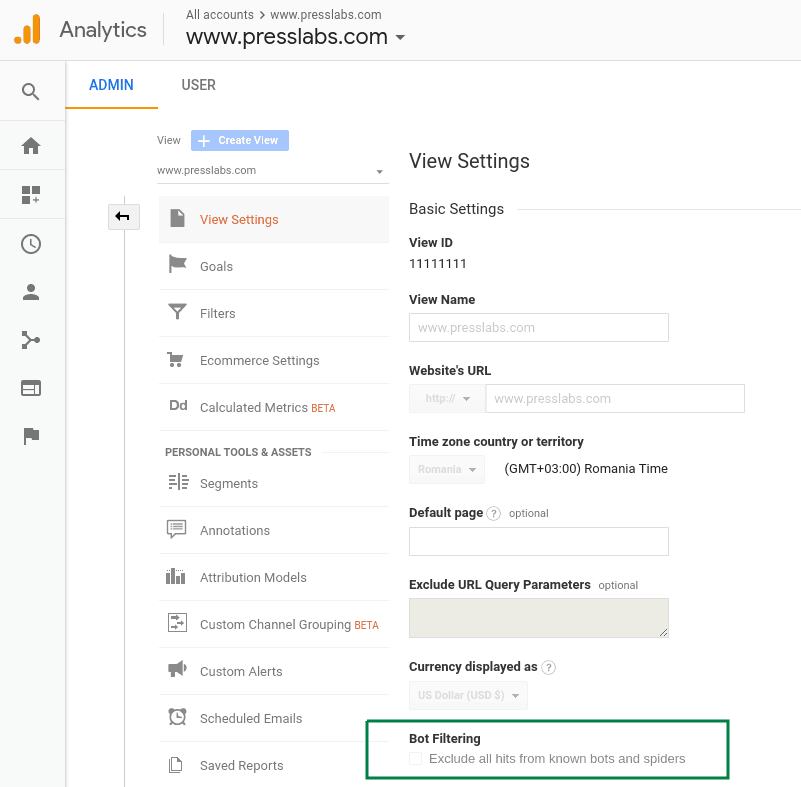Pageviews
The most important statistic on our dashboard, it shows the number of pageviews your site has.
Your invoice is charged based on these monthly pageviews , so disk storage, bandwidth, CPU or RAM are not metered and can be used freely.
The pageviews are split into 3 categories: mobile, desktop and pageviews, which sums both the mobile pageviews and the desktop ones. You can disable or enable the display of a pageview category by simply clicking on its name.
Also, you have a lot of time filtering possibilities, from the last minute to the last 6 months. The above screenshot is an example of the pageviews from the last month, filtered daily. See other filtering possibilities here:
All the information in categorized by timezone, based on your computer’s time and location settings.
You also have the possibility to compare the pageviews with another metric measured by us — for example, the Front-end responses, which are the responses for non-logged in users.
While the stats you see contain the pageviews based your computer’s local settings, we calculate and invoice every month based on UTC time zone, therefore, you might see some differences between the exact number of pageviews in your invoice, as compared with the one from the Managed Hosting Dashboard. This situation is leveled from one month to the next.
How can I see the traffic split - mobile-desktop - on my site?
You can visualise your traffic (the pageviews) in the Managed Hosting Dashboard, on the Stats section, both split by mobile and desktop, as well as the total number of pageviews.
Why do I see more pageviews in GA than in the Presslabs dasboard?
We count the pageviews using our proprietary counting mechanism and we say in full responsibility that the data shown in our dashboard is correct. The pageviews shown in your Google Analytics should be very close to the ones from the Managed Hosting Dashboard, with small differences given by accelerated mobile pages, as we do not count AMP traffic.
If you see, however, a significant difference, you should investigate further. The first thing to do is to make sure you only see the human pageviews in your Google Analytics Account.
In your Analytics dashboard, go to Admin -> View Settings and check Exclude all hits from known bots and spiders.
Why do I see less pageviews in GA than in the Presslabs dasboard?
The first thing to do is to make sure your Google tag is set up properly. For example, it should always be put into the head of your pages, otherwise this can lead to Google Analytics not tracking your visitors properly. See more information about how to properly set up the Google tag here .
On Chrome, you can use for example the Tag Assistant extension to see if your tag is configured properly.