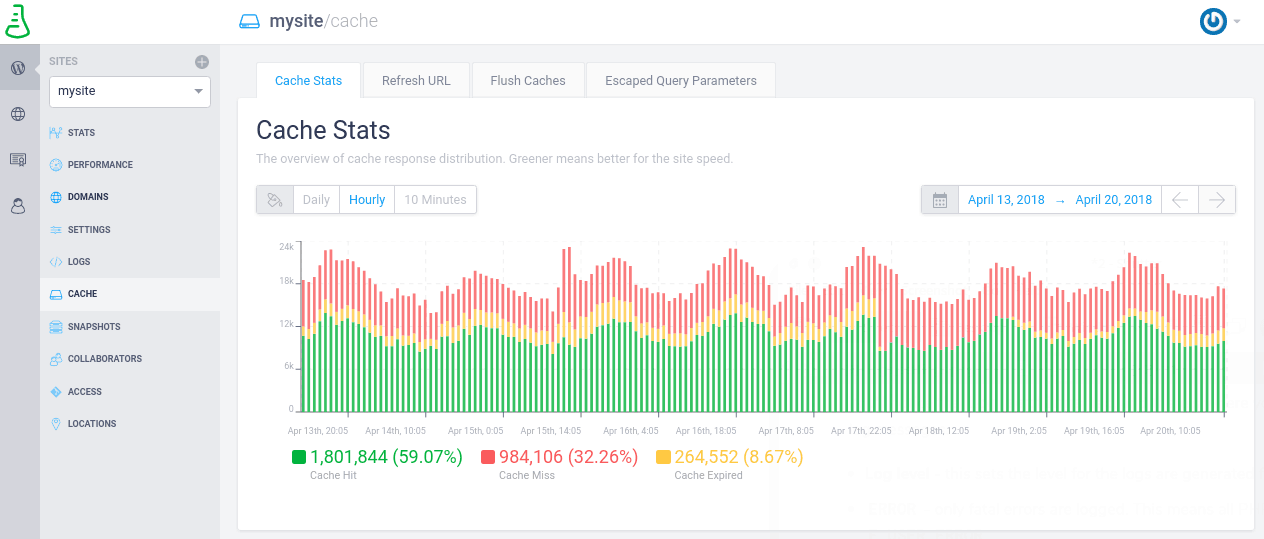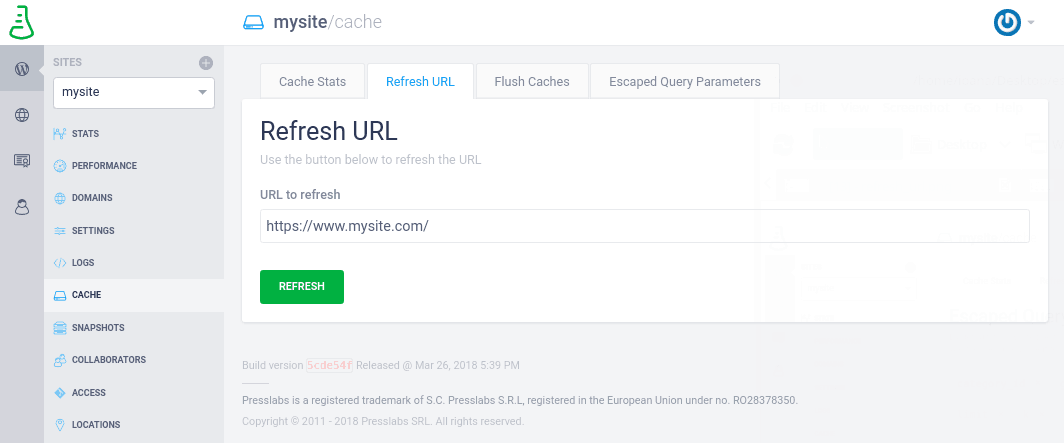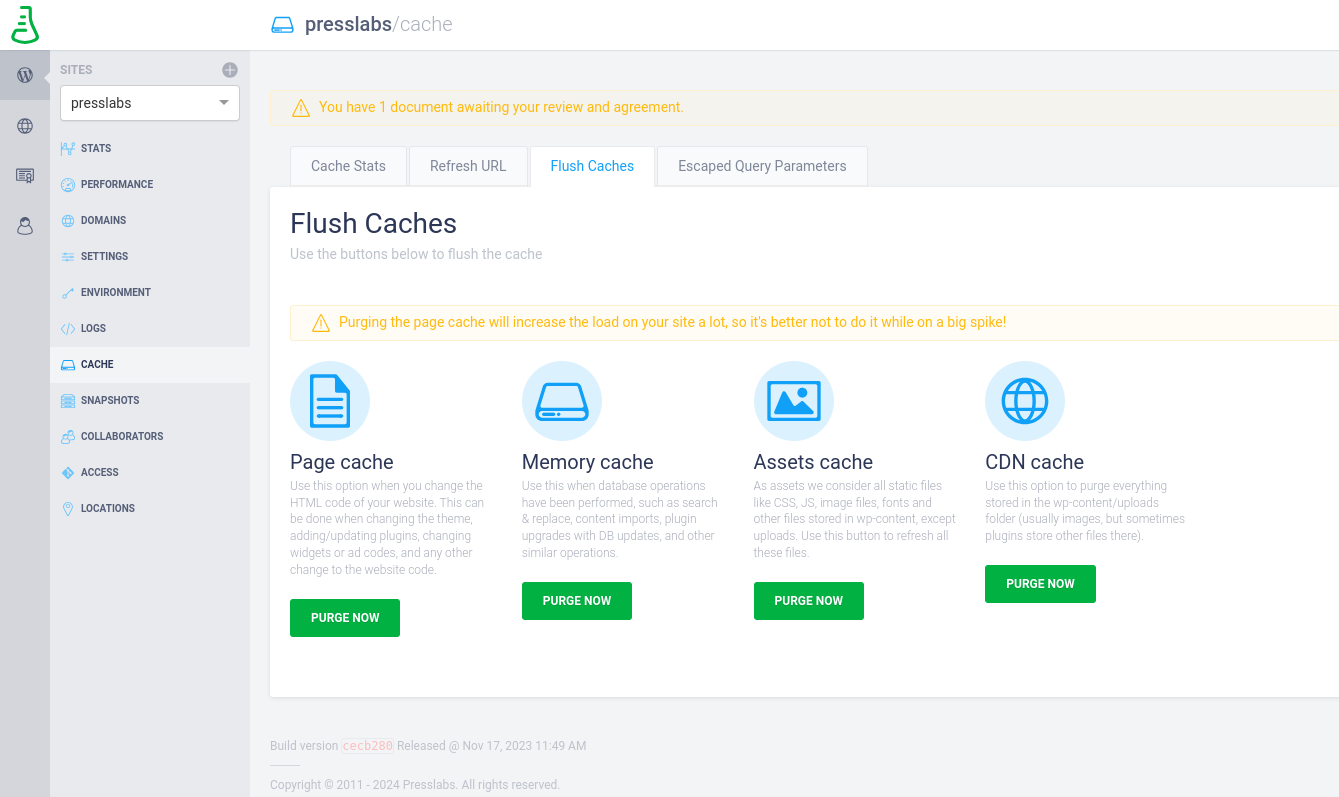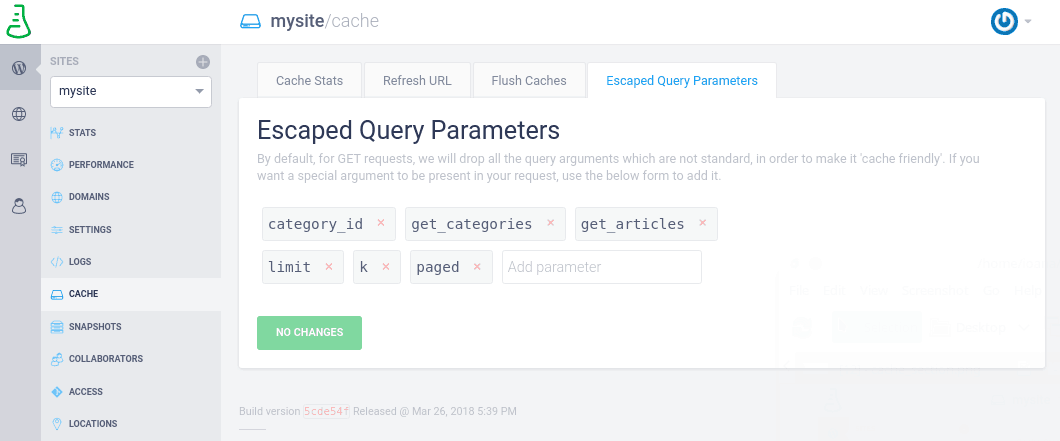Cache section overview
Managing the cache for various zones of your site just got easier! Here’s all you need to know to perform basic site management actions, such as refreshing a certain URL’s cache, or purging static resources.
Cache Stats
This metric represents an overview of the cache response distribution. Find out more about the way our cache system works here , or check our technical specifications: www.presslabs.com/specifications/ and on our blog .
Caching is critical to any site’s performance. Performance is critical to the success of your website. Caching is the activity of temporarily storing a pre-generated version of a page in order to deliver the exact same content to visitors, given the fact that the content of that page does not change over time. This way, your site’s response time is considerably smaller. This is why cache statistics are very important, so you can know whether your site was served from cache or not.
To be more specific, we are displaying the hit / miss ratio, which is a unique feature in the WordPress caching ecosystem, to show how “cacheable” your site really is.
In the metric below you can see the cache response distribution over the last week, displayed hourly. Greener means better for the site’s loading speed, since it means your site is most of the time served from cache, here being the fastest method.
The three categories (‘Cache Hit’, ‘Cache Missed’, ‘Cache Expired’) can be disabled or enabled from appearing on the chart by clicking their corresponding tags.
Cache Hit means that your site was served from the cache, Cache Miss signals that your site wasn’t in the cache and the information was retrieved from the server. Cache Expired shows that the cache for your page has expired , so it had to be retrieved from the server.
You can find more information about your site’s cache status over a selected period of time, ranging from the last minute to the last 6 months, or you can even select a custom timeframe.
If you want to compare the cache responses with another metric, check the Stats section .
Refresh URL
Use the Refresh URL option to manually refresh the cache for a certain URL. The URL can be the front-page of your site (you just need to click on the Refresh button), it can be an article page, a CDN resource (e.g. the direct link to a CSS or JS file) or any other URL from your site. Please note that this button doesn’t delete the existing cache, but performs a cache refresh, meaning it will regenerate the corresponding resource.
Flush caches
This section has three buttons, with separate use cases for each:
-
Flush Assets Cache - this is used to purge the static resources (images, CSS & JS files etc.). This is especially needed when you want to regenerate your thumbnails following a theme change, or just a simple thumbnails reordering — otherwise you’ll still see the previous thumbnails versions.
-
Flush Memory Cache - this option allows you to empty database in-memory. This process will decrease your site speed and increase its page generation time. It’s useful when you are changing your settings, and wish to see the changes right away.
-
Flush Page Cache - a feature that helps you remove from our cache all the HTML files that belong to your site’s pages. This includes the front-page, article pages, category pages, tags and all your site’s archives. This option comes in handy when you’re changing certain parts of your site’s HTML. This includes updates in ads codes, activating certain plugins, modifying widgets on your site, as well as a complete theme change. Flushing the page cache will not remove from cache any static resources like images or CSS/JS files.
Escaped query arguments
Starting April 2016, we’ve released an improved
caching mechanism
where we’re stripping down all non-standard parameters — as in the parameters which are not passed to the back-end (where the PHP code gets executed). This is the place where you can add arguments that will be passed to the back-end (but still cached by our systems). After adding a new argument, you can press Tab, Space or Enter to add it to the list. Make sure to click on Save changes for the new arguments to be taken into account.
FAQs
A static resource I am using is not refreshing, no matter what.
Try one more time to shift+reload in the browser, then flush the assets cache from the Managed Hosting Dashboard.
I deleted an image but it still appears on the CDN, what to do?
The images get deleted from our network of servers within maximum 24 hours from the moment of deletion from wp-admin. In case you want to do this immediately, then you need to use the Refresh URL option from our Managed Hosting Dashboard. You just have to copy/paste the CDN image URL and then the image will be immediately removed from all our servers.